Conqueror supports a built-in analysis mode which is ideal for studying best lines.
Choose Game..Animation. This pops up a game window that animates the 'best line' after each computer move:
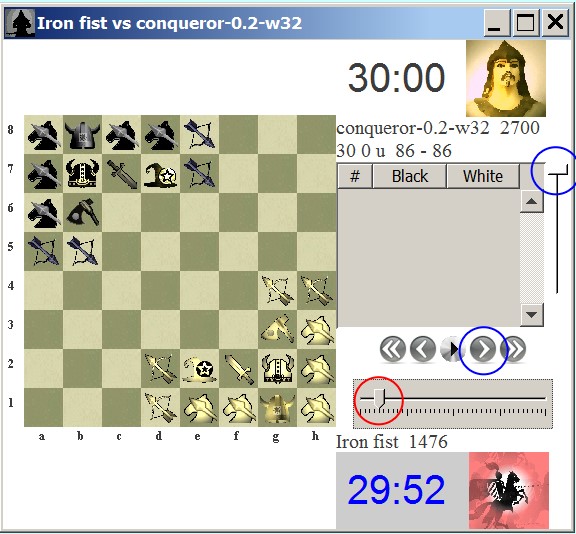
You can position this window to the right of the main game board, so that the game board and animation game board are side by side.
When moves appear in this animation window, you can adjust the animation speed by adjusting the bottom slider (circled in red).
Click the navigation arrows, or right slider (both circled in blue above) to manually move through the best line in the move list when the moves appear in that list.
What is a best line?
A best line is an optimally derived sequence of moves that occurs if both sides are playing at their strongest level, taking into account both material and position.
Best lines are depicted textually as the iterative output that appears in the console window at the bottom of the main game board.
For example, if you see:
info depth 13 seldepth 20 score cs 32 nodes 1076223 nps 203214 time 5296 multipv 1 pv Nd6 Sd4 Wab6 M+e3 Wcc4 A1c2 A8f7 M+e2 Wcc5 Wh2g3 Aef6 M+e3 Wcc4 Nxf6 Axf6 Se5 Axg5 Axg5
Then this 'best line' describes the computer's thinking at a particular snapshot of the game.
Depth 13 means the engine thought 13 plies ahead (7 white and 6 black moves) or 7 black and 6 white moves depending on whose move it is. The actual details of these moves are posted after the pv keyword: EX: 'Nd6 Sd4 Wab6 ...',
which reads, first the assassin ('N') moves to position d6, then the computer thinks white is going to move the sword 'S' to position d4, then black is going to move the warrior 'W' on the 'a' file to position b6, etc...
Since it is hard to trace these moves in the head visually, the computer 'animates' these moves in the animation window. This is a great tool.
Working with the animation window
If you make some moves on the main game board, eventually the best line animation will appear in the animation window. Your game window setup may look something like:
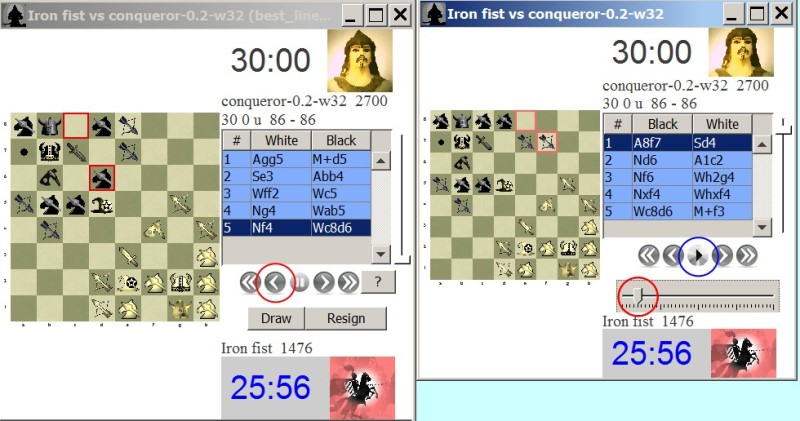
The actual game is being played on the window to the left. The moves being 'thought ahead' are animated in the window to the right.
If you click the play/pause button circled in blue on the rightmost window, animation will be paused. Alternatively click again to replay them. The slider circled in red adjusts the animation speed.
Click the navigation buttons to the right (aside the blue circle) to manually move through the best line. This is a good way to study the move tree and game tactics. This is also a good way to study game strategy in general, since the engine is making mathematical moves up to the 'depth'. The rule is: the higher the depth (skill level), the stronger the play.
It's possible to go back to a previous move in the game by clicking the navigation buttons (in red on left). Then you can study that best line. Note, that the animation window updates to this current best line based on the last move played.
You can also select a specific move in the move list on the game board (to the left) as an alternative to clicking the navigation arrows:
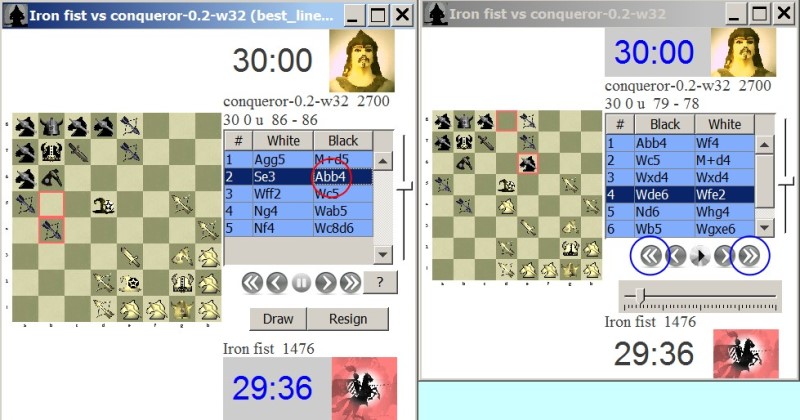
In the above example, we select the move 'Abb4' in the move list (circled in red). The animation window then updates and starts animating the best line, starting with the move 'Abb4' (as shown in the window to the right).
Select the forward and end arrows (shown in blue above) to move to the beginning and end of the best line respectively...
Click play/pause to resume the animation.
Other
The animation function is turned off when playing a rated game against the computer. There are no hints.
Likewise, no best lines appear in a human player on player game since there are no computer opponents.